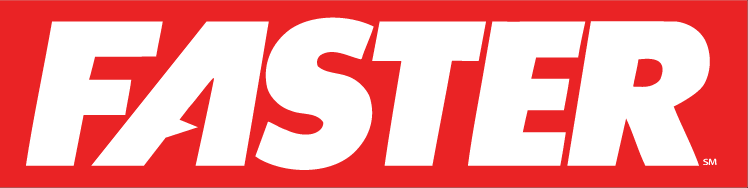A NEW ERA
of added control
A NEW ERA OF ADDED CONTROL
Endless Possibilities. Scalable Solutions.
Asset Management
FASTER Web provides comprehensive fleet asset management from initial acquisition planning through disposal.
Feature Overview:




Reporting, Business Intelligence, & Fleet Analytics
Standard reports based on fleet and business best practices
Feature Overview:
Parts Inventory and Processing
Comprehensive inventory management and parts tracking encompass the entire procurement process from order and receipt through issues including warranty replacements, core tracking/returns, and vendor credits in the accounting system.
Feature Overview:




Vehicle Maintenance & Customer Service Portal
FASTER provides comprehensive maintenance and labor tracking based on work order process flow. In addition, customer service tools enable users to provide higher levels of service.
Maintenance & Labor:
Customer Service:
Fuel Management
FASTER Web provides the ability to collect and store fuel transactions by manual process, electronic upload, or integrated web services depending on the capabilities of the fuel provider.
Feature Overview:


Accounting and Billing
FASTER Web’s Accounting module includes flexible tracking of all costs and vendors related to assets as well as billable dollars and customer accounts
Maintenance & Labor:
Cost Efficient Add-ons and Integrations
Solutions Designed Around the Most Requested Business Needs. Using the latest technology, FASTER has created a wide array of cost efficient add-ons, and integrations.
Overview:
Import alerts effortlessly into your FASTER Web system to identify critical maintenance needs and take immediate action. View, sort, and filter alerts, associate fault codes with repairs, and create pending repairs for efficient maintenance management.
Key Features:
- Seamless Import: Easily import diagnostic trouble codes (DTC), fault codes, and inspection-related issues into your FASTER Web system.
- Efficient Sorting and Filtering: Quickly identify alerts that require critical maintenance attention using FASTER Web's sorting and filtering capabilities.
- Comprehensive Alert Visibility: View alerts in the Assets module under the Asset Alert tab, the Maintenance Module under Service Request & Alerts, and the Technician's Workstations for fault code history.
- Enhanced Repair Association: Associate fault codes to repair types and create pending repairs within the Maintenance module for streamlined maintenance workflows.
Further Details:
The Asset Alerts Import solution empowers shop floor managers by providing a seamless way to import alerts into the FASTER Web system. Whether it's diagnostic trouble codes, fault codes, or inspection-related issues, you can easily import and manage them efficiently. By sorting and filtering these alerts, you can quickly identify critical maintenance needs and take immediate action.
With the ability to view alerts in the Assets module under the Asset Alert tab, the Maintenance Module under Service Request & Alerts, and even on Technician's Workstations, you have comprehensive visibility into fault code history. This allows you to make informed decisions and prioritize repairs effectively.
Important Note:
We recommend you choose a telematics vendor who can provide trouble codes with an accurate, meaningful description. The vendor should only export codes that are important enough to warrant a critical maintenance need. For example, you do not want to import the many hundreds of codes that would not warrant or justify a speedy repair action.
However, FASTER provides an Optional: Alert Filtering and Mapping Add-on that will enable you to have alerts automatically create pending repairs or service items and/or automatically send text or email custom notifications. It can also be used to aid customers who use telematics vendors who cannot provide filtered alerts or effective descriptions. It permits you to assign custom descriptions to alerts.
FASTER Web has the ability to handle alerts which can be any form of notification, such as a DTC (diagnostic trouble code), repair request, issue, etc. Alerts can be imported via FASTER Web’s Alert Import add-on (sold separately). This utility can export the status (fixed or cleared) as well as other details (more below) of alerts which were imported into FASTER Web.
There are two types of Alert statuses:
- Fixed Alerts – For each alert that was converted to a repair and completed on a work order by a technician, the export will provide the following: Alert Status (Fixed), Alert Code, Alert Description, Asset Number, VIN/Serial, Maintenance Shop, Maintenance Shop Description, Work Order, Repair Description, Technician Name, Date/Time Completed.
- Cleared Alerts – For alerts that you determine did not need corrective action and were cleared from Service Request and Alerts page by a user in FASTER Web, the export will provide the following: Alert Status (Cleared), Asset Number, VIN/Serial, Alert Code, Alert Description, Date/Time Cleared.
This will enable FASTER Web to export Asset Birth Certificate data so other vendors can import that Asset Birth Certificate data to update their system with asset’s birth certificate data from FASTER Web. The export provides initial and ongoing data for new and updated assets related to: asset identification, acquire/dispose, engines, fuel types, and meters. This helps to eliminate redundant manual data entry into other systems (such as your Fuel or Telematics Systems) when you acquire or update assets.
The solution is designed to import GPS data into your FASTER Web system eliminating the need for manually entering location data for any given asset. Latitude and longitude data points are imported and pinned onto FASTER Web’s map so that users can easily track individual asset’s fixed location as well as the ignition status for assets to reveal where an asset is parked.
This solution is designed to import cumulative asset meter readings into your FASTER Web system. Any meter type supported by FASTER Web can be configured to import Miles, Hours, PTO, Engine Idle Hours, etc. (Please note not all vendors provide these meter types. Therefore, we recommend you confirm contractually that the vendor will provide you the meter data you need. For example, some telematic vendors do not provide cumulative engine idle time.)
These meters can be viewed for historical purposes in the Asset Module under the Meters, Warranties tab. The most recent valid meter reading will update the Meter’s Actual reading throughout the system.
(Using this solution would require that your vendor can provide the meter data you desire in an XML flat file that meets the below XML Export File Specifications. Please note that if your vendor has the ability to provide this data via APIs, see FASTER Web’s API options .)
The FASTER Barcoding Add-on provides the ability to scan and print labels. This module allows for ease of data entry as well as inventory control. It also is beneficial when an in-house numbering system is in use, scanning either the in-house label or the OEM label.
- Simplifies inventory and intake processes for inventory items and storerooms.
- Quickly scan incoming inventory with Symbology – Code 128 barcodes.
- Reduces data errors that occur with any manual data entry process.
- Print barcode labels for items, including labels for a range of items simultaneously.
The Dashboard add-on provides easy access to an at-a-glance overview of key performance indicators and data for your organization. The Dashboard is designed to give fleets a way to monitor performance, communicate, and make quick decisions about their operations. It provides 12 additional Key Performance Indicators (KPIs) charts and includes the 8 core module landing charts. All 20 charts can be accessed via the FASTER Web Dashboard for one convenient high level overview.
Feature Summary:
- Real-time information at a glance.
- High level information across a range of fleet metrics at a glance with drill-down functionality to see details.
- 20 KPI charts such as Shop Turn Around and Comeback Repairs.
- Role based permissions allow the fleet to choose which charts each user will have access to.
- Ability to push self-service information to your customers.
- For KPIs that support thresholds, charts will display an indication that a threshold has been passed.
- Configurable interface allows for charts to be shown or hidden, sizing to be expanded or contracted, placement within the dashboard and custom views to be saved.
- Export charts and data for use in reports to internal and external customers.
Using the Fuel Import add-on with FASTER Web provides fleet managers better visibility into their fuel and EV data to help reduce a fleet’s carbon footprint, lowering emissions and fuel cost. Easily monitor and record all transactional data on electric vehicle energy consumption, compare traditional and alternative fuel usage, track and report on fuel and EV related costs.
The Fuel Import is a low-cost FASTER Web add-on that imports data from a Fuel System Vendor or Commercial Card Vendor (FSV/CCV) into your FASTER Web system. Meter readings can also be imported along with transaction data to update Asset History and drive PM programs with enforced validations such as exceeding tank size, and invalid meter readings. Process and correct transactions that did not pass validation, view rejected transactions and search and filter by rejected reasons.
Additional Features & Benefits
- Eliminates the need of dual entry, reduces manual entries and errors.
- Fully integrated with the Integrations module.
- Manually execute or set a schedule for the import of fuel data.
- Fully integrated with the Fuel module.
- Cost and related meters are applied against the asset for analysis and historical reporting.
- Transaction cost can be automatically included in your charge back billing.
- Transactions are imported by either a comma separated value (CSV) flat file or by a delimited flat file.
- The import supports a variety of delimiters such as Comma (,) or Semi-colon (;). Full list of supported delimiters are detailed in the FI-Customer Configuration Form.
This interface permits a customer to issue parts and credits to FASTER Web work orders. It supports importing inventory (parts) data from an export file provided by your parts or fluid vendor. This can be from a vendor who manages your parts storerooms or from a vendor who provides a separate internal inventory management system (such as a fluid management system).
Once deployed, the IIU is available in FASTER Web’s Integration Module and provides configuration, scheduling (as often as every 5-minutes), and import results in the FASTER Web Integration Module. The IIU will retrieve a comma separated value (CSV) flat file from a designated file location or SFTP site. This import reduces the risk of data entry errors and reduces the need for a FASTER user to enter related information in both FASTER Web and the vendor’s software manually.
This requires the separate purchase of one or more KEYper Systems Inc. key box(es) model: KEYper MXi Lock-in. FASTER has developed with KEYper Systems a special version of the KEYper MXi Lock-in that can integrate with FASTER Web MotorPool. The key box(es) must be procured through FASTER along with the Integration.
The FASTER Web MotorPool Key Box add-on allows fleet operations to provide attendant-less dispatch and return of MotorPool assets using a KEYper Systems key box. Key fobs associated with an asset in FASTER Web MotorPool are used to track the dispatch and return of asset reservations through the key box.
- Enables attendant-less vehicle dispatch and return through an integration between FASTERWeb MotorPool and KEYper Systems KEYper MXi Lock-in key box. Drivers and MotorPool Operations Users will use FASTER Web’s MotorPool interface to create and edit asset reservations. Drivers will pick up and return keys via the key box.
- Seamless key box reservation management in FASTERWeb MotorPool. The integration between the KEYper MXi Lock-in key box and FASTER Web MotorPool enables a customer to utilize a state of the art key box while at the same time relying on FASTER Web’s best of breed asset and motor pool system. Therefore, reservations, dispatch and return, etc. will be managed out of the FASTER Web system and the backend key box function will be managed through KEYper System’s software. For example the tracking of dispatch and return of reservations will be viewed in FASTER’s MotorPool system. And the management of key fobs that are physically associated with each asset is done via KEYper System’s state-of-the-art fob management software.
- Therefore, new reservations or changes to reservations are made in FASTER Web MotorPool Reservation’s Portal by the driver or in the Operations Portal by MotorPool staff.
- This integration will enable you to manage all your asset and User data in the FASTER Web system. Asset and User data entered in FASTER Web will be pushed to the KEYper System key box by the integration. Therefore, because of the integration, you will NOT enter or edit asset or User data in KEYper System software.
- Optional configuration allows the driver to input a meter reading at the key box during asset return. The integration saves the meter reading to the FASTER Web MotorPool reservation as the return meter reading.
- Sends automated email notifications:
- Drivers are emailed a unique reservation code to access the key box.
- Operations personnel are notified when a vehicle is returned to a location other than its assigned location.
- Supports ’daisy-chaining’(also called multiple cabinet capacity). This is where multiple key box cabinets can be purchased and linked to the originally purchased master key box and all of them are accessed through that single, master key box. This allows enterprise customers to expand the number of keys (assets) at a location as their motor pool assets increase without having to create and configure new MotorPool Key Box location.
- Captures meter readings upon reservation returned. As noted above, by default, the key box prompts drivers to enter an odometer reading when returning an asset. If desired, this feature can also be disabled through the KEYper System software.
- Note: Drivers can opt to cancel out of the odometer input on the asset return screen if they do not have a reading to enter.
Other Features
- Only Users with active reservations may log in to the key box. Drivers can only take their key during the configured time frame for the reservation.
- Automatically creates select configuration data in the key box database for key box locations.
- FASTER Web MotorPool supports multiple locations, and each location can be configured to be either attendant-less or attended.
- Each asset can be configured to allow one-way reservations that have different pickup and return locations. Assets can also be configured so they can only be returned to the same location as pickup.
The FASTER Web Semantic Layer provides reporting and analytic tools to chart progress, identify challenges, and make decisions. It makes it easier for organizations to customize reports, graphs, and dashboards.
Data in FASTER Web can be accessed by using a naming convention easy to understand by business users. You can use a number of products to mine data out of the Semantic Layer including SQL Report Builder, Power BI or any standard query tool.
Overview:
Take control of your fleet alerts and optimize your maintenance workflows with the Alert Filtering and Mapping Add-on. Easily map alerts to repairs, configure automatic behaviors, set alert urgency levels, and receive customized email and text notifications.
Key Features:
- Flexible Alert Mapping: Manually map alerts to configurable repair descriptions for streamlined maintenance tracking.
- Automatic Behaviors: Set alerts to trigger the creation of Pending Repairs or Service Items based on predefined criteria.
- Customizable Alert Handling: Define alerts to appear only in the Alerts tab for monitoring purposes without triggering any actions.
- Email and Text Notifications: Receive automatic notifications with user-configured supplemental messaging for unique or urgent codes.
- Comprehensive Mapping Tools: Easily search, modify, and add alert codes, descriptions, and manufacturer-specific codes to repairs.
The Telematics Alert Filtering and Mapping Add-on enhances your fleet's alert management capabilities, empowering Fleet Operations staff to effectively map desired alerts and trigger specific actions.
The FASTER Web VIN Decoder is an add-on that allows a user to scan or manually enter a VIN and have the VIN decoded by the National Highway and Transportation Safety Administration (NHTSA). The VIN Decoder integrates seamlessly into the Create Asset and Select Asset processes, helping users get to the next action quickly.
VIN Decoder provides fleet personnel the following capabilities:
- Input VIN using barcode scanner or manual entry.
- Decode VIN via NHTSA and prepopulate values in the Create Asset process.
- Automatic creation of Table Look Up values, such as Make, if the value provided by NHTSA is not in FASTER


Web Service APIs
FASTER Web has a robust set of Web Service API add-ons. These APIs will permit FASTER, your IT team or your vendor to build middleware that can connect these APIs to your vendor’s system to create a robust integration.


You have the option to engage FASTER to build the middleware that connects to your other vendor’s system or you may choose to have your IT Team or the other vendor build middleware.
API Feature Summary:
- FASTER Web APIs allow data to be either imported or exported from FASTER Web allowing your internal IT or your vendor to add, update and inquire data in FASTER The following are a few examples of integrations:
- Importing alerts data (this can include fault codes and DTC)
- Importing meter data (this can include PTO, Idle Hours, etc.)
- Exporting asset birth certificate data (to keep other systems in sync with FASTER Web)
- Importing GPS location data
- Importing and exporting purchase order data
- Importing and exporting inventory data (orders and invoices)
- Uses Microsoft Web API-2 methodology which is based on REST web service architecture
- API methods support JSON
- FASTER Web’s API documentation is embedded in the product for ease of use.
- Flexibility to choose how the necessary middleware is created. Middleware to create the connection between the API and the other vendor’s system can be created by your internal IT Team, the vendor of the other system, or you have the option to engage FASTER for a reasonable development cost (including testing).
- Licensed individually allowing you to only purchase the API set(s) you need.
API for retrieving and creating Alerts that occurred on an Asset in FASTER Web.
Recommended Frequency: Once per hour.
Alerts help identify potential maintenance issues. Therefore, it is important you choose a telematics vendor who can provide alert codes with an accurate, meaningful description. The vendor should only export codes that are important enough to warrant a critical maintenance need. For example, you do not want to import the many hundreds of codes that would not warrant or justify a speedy repair action.
- Creates one or more Alerts that occurred on an asset.
- *Required Data Set: VIN Serial, Alert Code, Alert Date/Time and Offset (format: YYYY-MM-DDTHH:MM:SS-0:00)
- *Optional Data: Alert Description
- Returns a collection of Alerts that occurred on an asset.
- Prerequisites
- FASTER Web version 6.4.89 and up
- *Data Set: You will want to confirm that your other vendor can provide the required data set listed above. (Please make sure before you purchase this API that your other vendor can truly provide the required data.)
API for retrieving and updating Assets in FASTER Web.
- Returns a collection of Assets. If status is not set (empty string), the method will return all non-disposed and non-closed Assets by default. Status may be set to “ALL” to return every Asset record regardless of current Asset Status.
- Returns a collection of Assets that are new or modified on or after the date submitted regardless of current asset status. If the date parameter does not include the time or time zone data, the API will set the time to midnight and/or use the server’s time zone by default.
- *Required Data Set: Date, Time and Offset (format: YYYY-MM-DDTHH:MM:SS-0:00)
- Returns a collection of Assets with the VinSerial field that matches the VinSerial parameters submitted. If status is not set, the method will only return a matching Asset that is not Disposed or not Closed. The Status parameter may be set to “ALL” to return any matching Asset record regardless of asset status.
- Returns a collection of Assets with the License field that matches the License parameters submitted. If status is not set, the method will only return a matching Asset that is not Disposed or not Closed. The Status parameter may be set to “ALL” to return any matching Asset record regardless of asset status.
- Returns a collection of Assets with AssetNumber and Organization fields that match the AssetNumber or combination of AssetNumber and Organization parameters submitted. If status is not set, the method will only return a matching Asset that is not Disposed or not Closed. The Status parameter may be set to “ALL” to return any matching Asset record regardless of asset status.
- *Required Data Set:Asset Number
- *Optional Data Set: Organization Code (i.e. Code that may represent a city, a private company, school district or government department.)
- Updates one or more existing Asset records. To update a record, only the VinSerial number and the fields being updated need to be present in the request. Null or blank fields will be ignored. To explicitly remove a value from a field that has been already set, submit the token “{clear}” as the value for the value in that field to be removed from the Asset record.
- *Required Data Set: VIN Serial
- *Optional Data Set: Acquisition, disposal, shop code, shop description, availability code, availability description, bill code, bill code description, class code, class description, color, financial reference number, fuel card number, gross vehicle weight, license, state, status, status description, make, model, vendor asset number, year.
- Prerequisites
- FASTER Web version 6.4.89 and up
- *Data Set: You will want to confirm that your other vendor can provide the required data set listed above. (Please make sure before you purchase this API that your other vendor can truly provide the required data.)
API for creating the GPS location record on an Asset in FASTER Web.
Recommended Frequency: Once per hour.
- Creates one or more new Location records.
- *Required Data Set: VIN Serial, Latitude, Longitude, Location Date/Time and Offset (format: YYYY-MM-DDTHH:MM:SS-0:00)
- *Optional Data Set: Ignition status
- Prerequisites
- FASTER Web version 6.4.89 and up
- *Data Set:You will want to confirm that your other vendor can provide the required data set listed above. (Please make sure before you purchase this API that your other vendor can truly provide the required data.)
API for creating MeterReadings for an Asset in FASTER Web.
Recommended Frequency: Once per day (one reading per asset).
- Creates one or more meter readings (that pass validation) on an asset. The API method returns a collection of MeterReadings that failed validation.
- *Required Data Set: Vin Serial, Meter Type, Reading Number, Reading, Date/Time and Offset (format: YYYY-MM-DDTHH:MM:SS-0:00)
- Prerequisites
- FASTERWeb version 6.4.89 and up
- *Data Set: You will want to confirm that your other vendor can provide the required data set listed above. (Please make sure before you purchase this API that your other vendor can truly provide the required data.)
API for retrieving system health information from FASTER Web.
- Returns a Result with ResponseType of “Info” and a ResponseMessages with “OK” if the user is authenticated and the FASTER Web API can communicate with the database.
- Returns a collection of Diagnostics, including configuration settings. This information should be used for troubleshooting purposes only. The types of diagnostics which are returned by this method may be changed at any time without advance notice.
- Prerequisites
- FASTER Web version 6.4.111 and up
API for retrieving, creating, updating, and deleting integration information from FASTER Web.
- Returns integration setting values set from the Integration Console.
- Returns the latest execution history of an integration, optionally filtered by status.
- Creates an execution history record and status viewable from the Integration Console.
- Creates one or more log messages to the integration log which can be viewed through the Integration Console.
- Deletes the specified runtime identifier.
- Returns stored procedure related data.
- Returns a globally unique identifier.
- Manually executes an integration in the FASTER Integration Console.
- Returns a collection of Data Maps for a given Integration ID and Status.
- Returns data that is being mapped to another system based on ReferenceRecord.
- Returns data that is being mapped to another system based on ColumnValue.
- Creates one or more Data Maps.
- Updates one or more Data Maps.
- Deletes a Data Map with the given unique identifier.
- Prerequisites
- FASTERWeb version 6.4.89 and up
API for retrieving, creating, updating, and deleting Inventory Orders and Invoices in FASTER Web.
- Returns a collection of Invoices based on Received Date. If the date parameter does not include the time or time zone data, the API will set the time to midnight and/or use the server’s time zone by default.
- *Required Data Set: Date/Time and Offset (format: YYYY-MM-DDTHH:MM:SS-0:00) the invoice was received.
- Returns a collection of Orders and associated line items on the specified status between (and inclusive of) the BeginDate and EndDate parameters.
- Returns a collection of Orders and associated line items.
- Returns a collection of Orders and associated line items on the specified VendorName, VendorCode and PurchaseOrderNumber supplied in the parameters.
- *Required Data Set: Vendor name, vendor code, purchase order number.
- Creates one or more Orders. Order line items can be optionally created at the same time.
- *Required Data Set: Vendor name, vendor code, shipping location, Date/Time and Offset (format: YYYY-MM-DDTHH:MM:SS-0:00) the order was created, Date/Time and Offset (format: YYYY-MM-DDTHH:MM:SS-0:00) the order was delivered.
- *Optional Data Set: Purchase order number, tax code, list of line items on the order.
- Creates one or more OrderLineItems for an Order.
- *Required Data Set: Account number, order quantity, item number, shipping cost, tax cost, storeroom code, unit measure, unit price, vendor item number, delivery date, budget year.
- *Optional Data Set: Order number, reference number, tax rate, comment.
- Deletes a specified Order.
- *Required Data Set: order number.
- Deletes a specified OrderLineItem.
- *Required Data Set: order number, reference (line item number to delete).
- Prerequisites
- FASTER Web version 6.4.89 and up
- *Data Set:You will want to confirm that your other vendor can provide the required data set listed above. (Please make sure before you purchase this API that your other vendor can truly provide the required data.)
API for retrieving Item Requests and creating Item Request Messages in FASTER Web. Can be used in conjunction with the Inventory Import Utility (IIU).
- Returns a collection of Item Requests.
- *Optional Data Set: Storeroom, Begin or End Date/Time and Offset (format: YYYY-MM-DDTHH:MM:SS-0:00)
- Creates one or more Item Request Messages that will be sent to the technician who made the request.
- *Required Data Set:Unique identifier for the Item Request, subject of the message, body of the message.
- Prerequisites
- FASTERWeb version 6.4.111 and up
- *Data Set: You will want to confirm that your other vendor can provide the required data set listed above. (Please make sure before you purchase this API that your other vendor can truly provide the required data.)
API for retrieving work order and direct charge repairs in FASTER Web.
- Returns a collection of repairs with the RepairID field that matches the RepairID parameters submitted.
- *Required Data Set: Repair ID
- Returns a collection of repairs with the RepairID field that matches the AlertID and Status parameters submitted.
- *Required Data Set: Alert ID
- Prerequisites
- FASTER Web version 6.4.89 and up
- *Data Set: You will want to confirm that your other vendor can provide the required data set listed above. (Please make sure before you purchase this API that your other vendor can truly provide the required data.)
API for retrieving Paid and Unpaid Invoices in FASTER Web.
- Returns a collection of Paid Invoices based on filter parameters.
- Returns a collection of Unpaid Invoices based on filter parameters.
API for creating a billing statement in FASTER Web.
- Creates a billing statement with begin date as the greatest of all prior billing statement’s end date and end date as today.
- Prerequisites
- FASTER Web version 6.4.89 and up
API for retrieving and creating purchase orders in FASTER Web.
- Returns a collection of Purchase Orders that match the given Vendor Names, Vendor Codes and Purchase Order Numbers.
- *Required Data Set: Vendor name, vendor code, purchase order number.
- Creates one or more Purchase Orders.
- *Required Data Set: Vendor name, vendor code, purchase order number, purchase order start Date/Time and Offset (format: YYYY-MM-DDTHH:MM:SS-0:00), expiration Date/Time and Offset (format: YYYY-MM-DDTHH:MM:SS-0:00)
- *Optional Data Set: Purchase order description, budget line items associated to the purchase order.
- Creates one or more Budget Line Items for a Purchase Order.
- *Required Data Set: Vendor name, vendor code, purchase order number, account number, budget year, funded amount, maximum purchase limit.
- Prerequisites
- FASTER Web version 6.4.89 and up
- *Data Set:You will want to confirm that your other vendor can provide the required data set listed above. (Please make sure before you purchase this API that your other vendor can truly provide the required data.)
API for retrieving user records from FASTER Web and FASTER Motor Pool.
- Returns a collection of User details, one for each of the given Full Names.
- Returns a collection of User details, one for each of the given Employee Numbers.
- Returns a collection of User details, one for each of the given Vendor Employee Numbers.
- Prerequisites
- FASTER Web version 6.4.89 and up